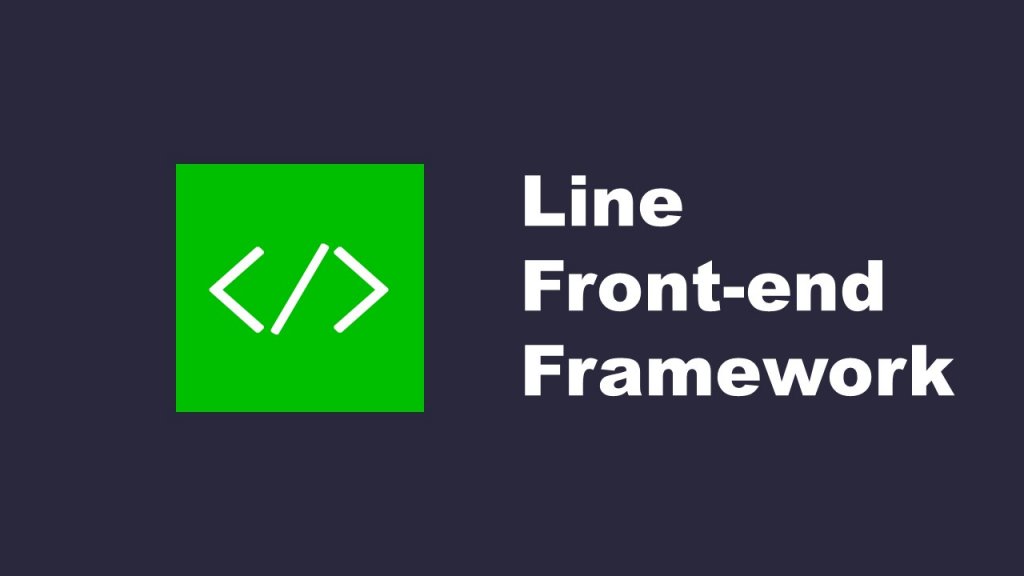Building a LIFF app development environment
LIFF (LINE Front-end Framework) is LINE’s official platform for web applications. An app that operates on this platform is referred to as a LIFF app, and this guide introduces the necessary steps to develop such LIFF apps.
1. Creating a LINE Developers Account
※If you already have a LINE Developers account, you can skip this section and proceed to the next one.
To develop a LIFF app, it’s necessary to associate a web application with LIFF for it to run on this platform. This linkage is established through the LINE Developers Console provided by LINE’s official platform. To do this, you’ll need a LINE Developers account.
For information on creating a LINE Developers account, visit the
LINE Developers official website
and click “Log in to Console” at the top of the screen. Create an account from there.
2. Configuration in LINE Developers Console
After logging into the LINE Developers Console, start by creating a provider.
Scroll down a bit on the main page, and you’ll find a button labeled “Create New Provider.” Click on it.
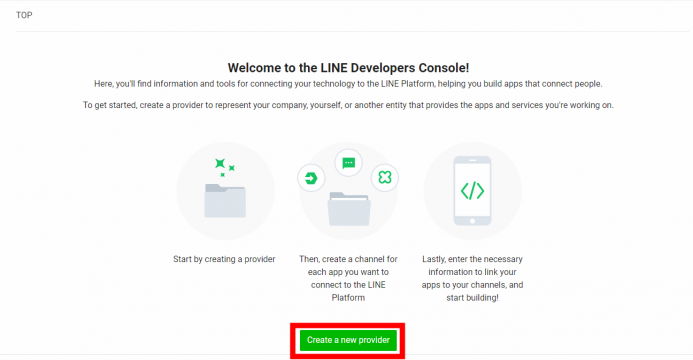
Enter a provider name and click “Create”.
Note that the provider name you enter here will be displayed on the user consent screen. Therefore, if you’re creating an app for the general public, be cautious about the name you choose.
You can find the details here (Similar to the “Documentation” link).
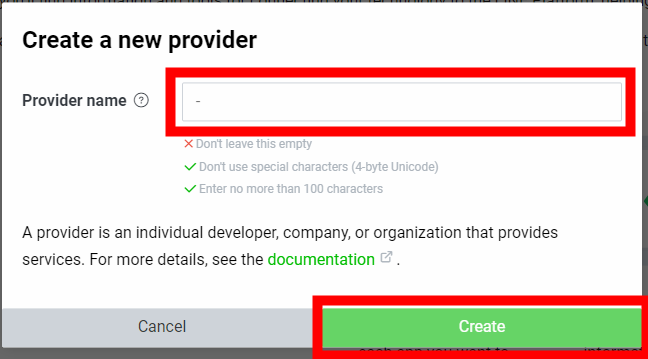
Once clicked, you’ll be taken to a page similar to the one below, with the provider name you entered displayed.
The part that says “test-atsol” should display the provider name you entered.。
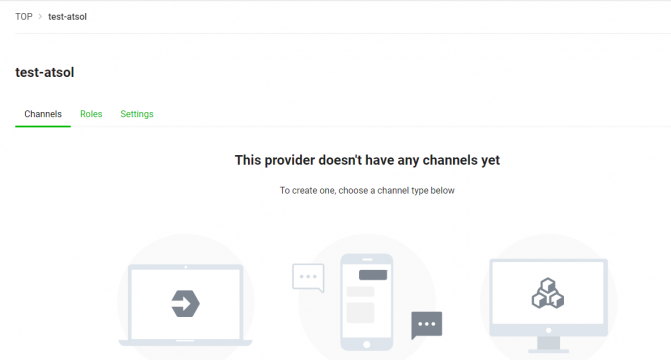
After creating the provider, proceed to create a channel to be used for the LIFF app.
From the page you were redirected to after provider creation, click on “LINE Login”.
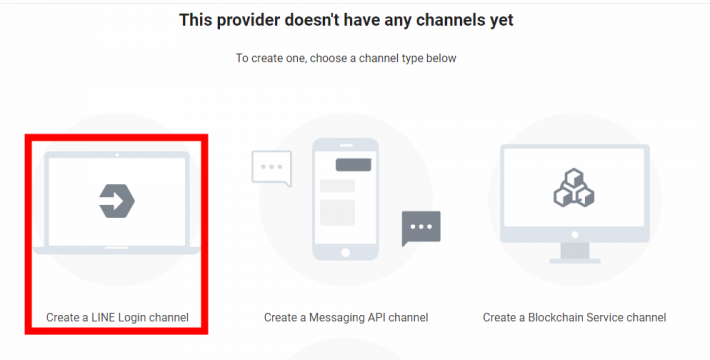
Fill in the required fields, and under “App Type”, select “Web App”. Then click “Create” at the bottom of the page. Once redirected to the screen below, the channel creation is complete.
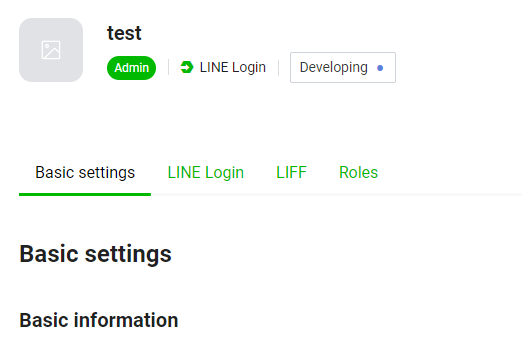
With the channel created, proceed to configure LIFF settings from within the channel. Click on the “LIFF” tab on the same page, and then click “Add”.
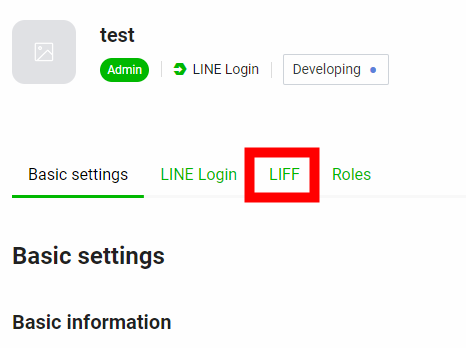
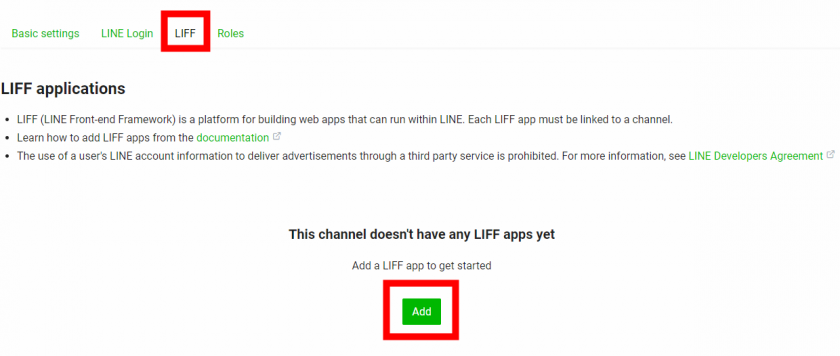
The settings you configure here can be edited later. Refer to the official guide for setting up, and click “Add” after configuration.

Upon adding, a LIFF ID and LIFF URL will be generated as shown above. This LIFF ID will be required during development.
This completes the necessary configuration in the LINE Developers Console for app implementation. The next step involves delving into actual app implementation.
In the next session, we plan to create an article covering the environment setup and implementation of a LINE Mini App, with changes in the app’s structure.